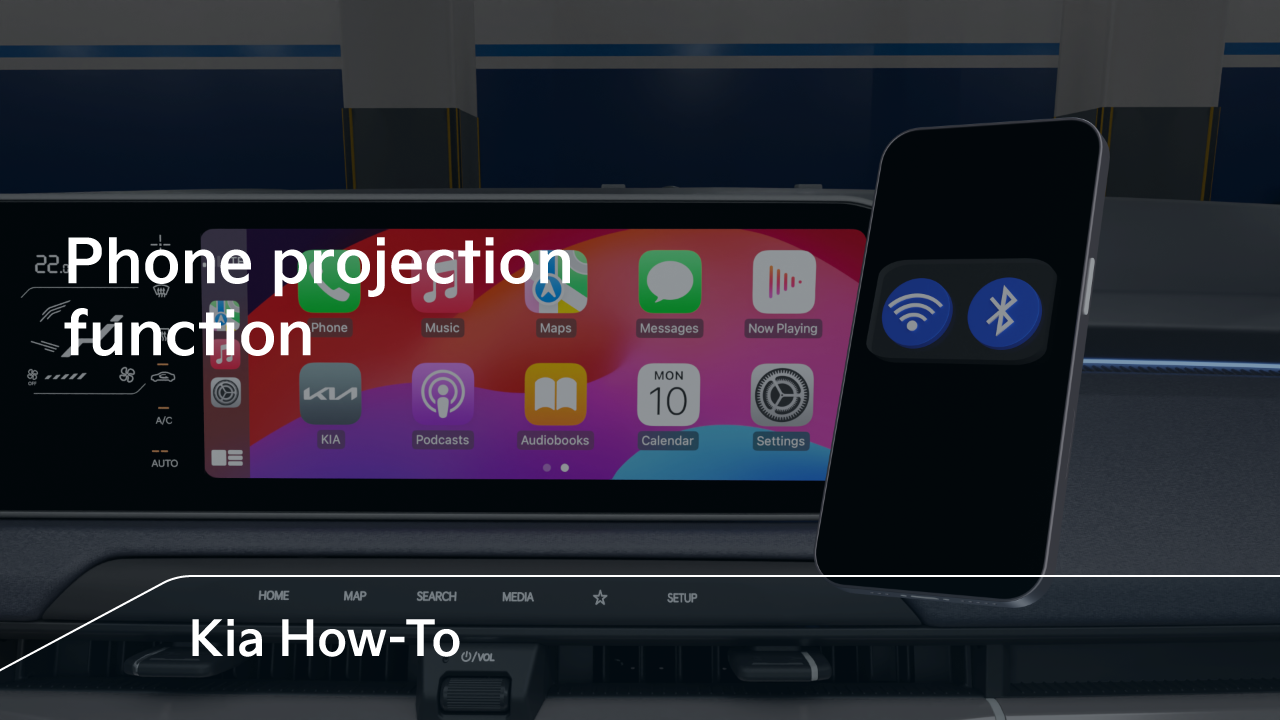Phone Projection

Android Auto™
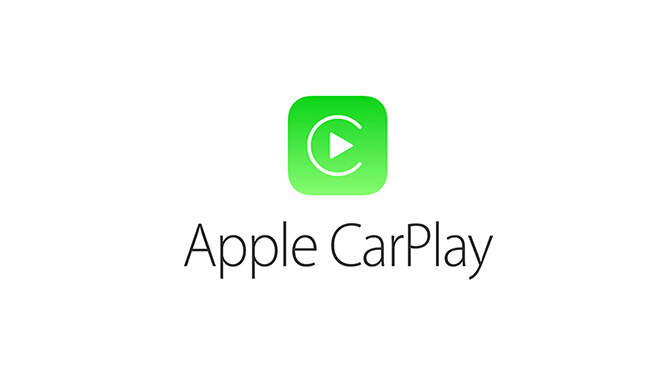
Apple CarPlay®
Key Features
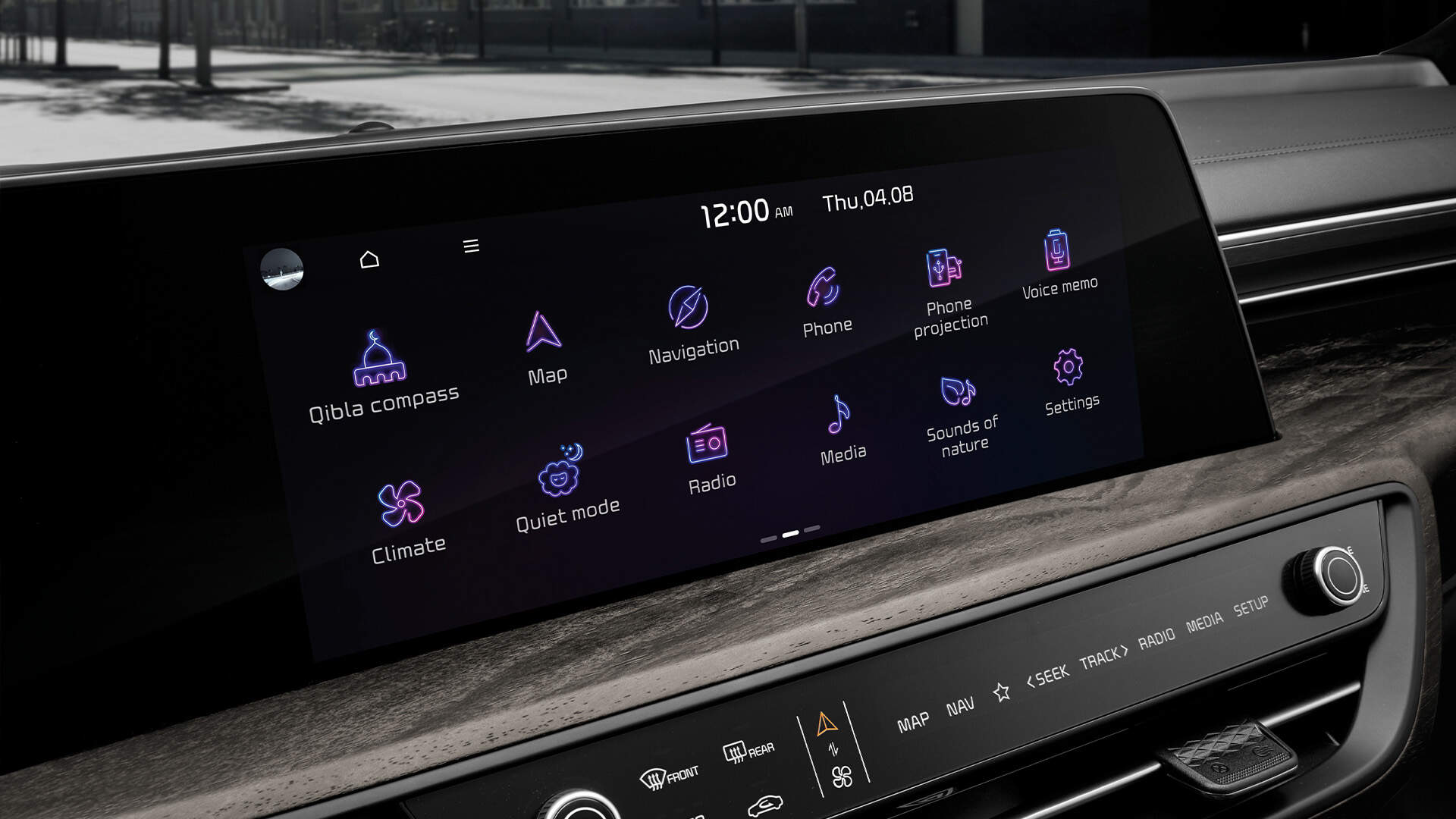
How to Connect Your Smartphone to Your Kia
-
For Android phones, download and install the Android Auto™ app from the Google Play Store.
For iPhones, make sure to enable Apple CarPlay® and Siri. If you don't see the option for Apple CarPlay® or Siri, update your iPhone to the latest version of iOS.
-
On the Advanced menu screen, tap Settings > Connections > Menu > Phone projection settings > Android Auto™ or Apple CarPlay®.
Then, select the checkbox to enable Android Auto™ or Apple CarPlay®, depending on your phone model.
-
Connect your smartphone to your Kia's USB port using the USB cable that came with your smartphone when you bought it.
-
When your smartphone is locked, first unlock it and then agree to use Android Auto™ or Apple CarPlay®.
Video Guide for Phone Projection