open menu
Keeping Up-to-Date with Wireless Software Updates
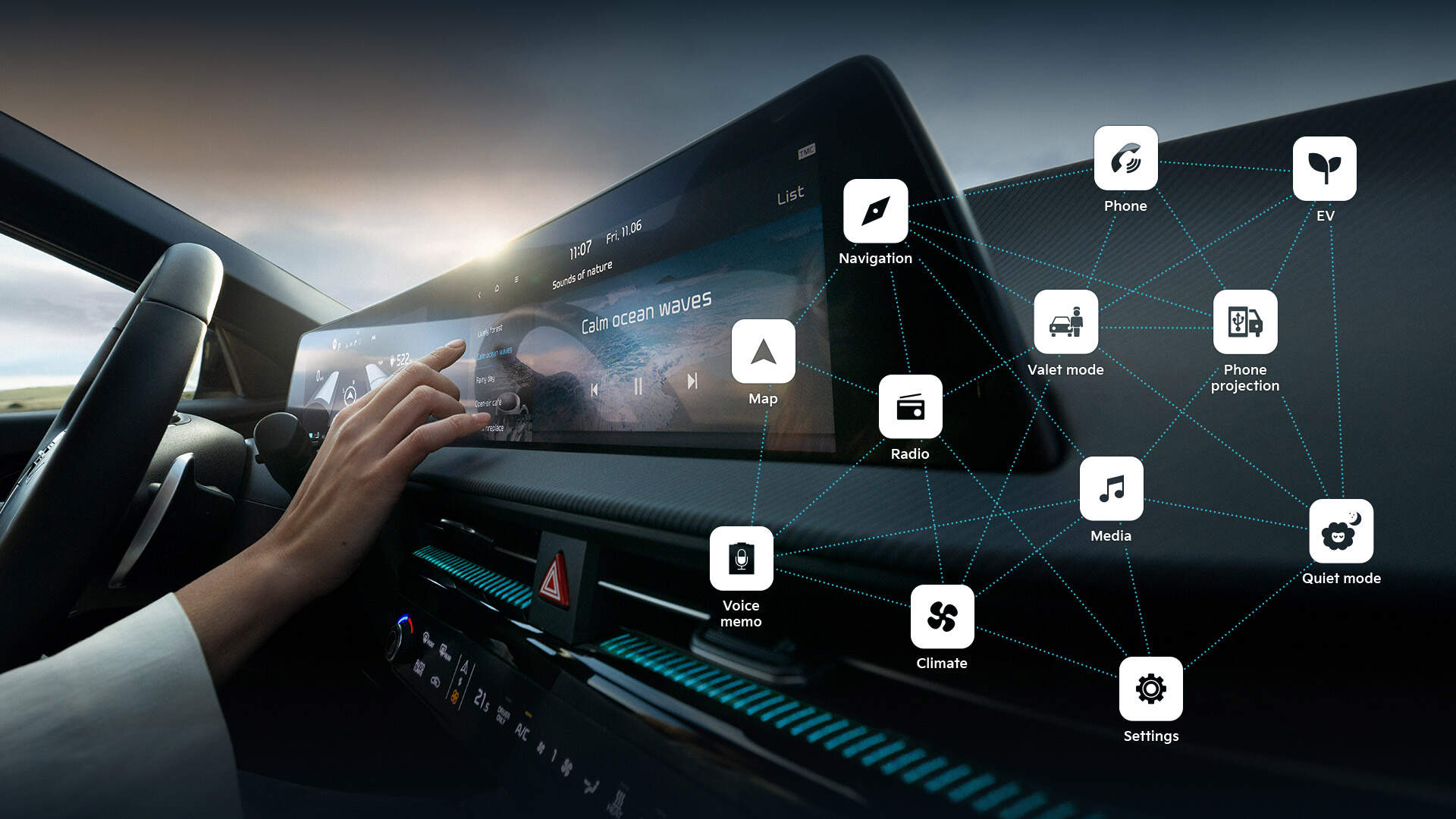
How to use the wireless software update
- 01If new software is available, the vehicle downloads it wirelessly while driving and prepares for the update.
- 02After turning off the engine, approve the update through the infotainment screen.
- 03Tap [Start] and follow the on-screen guide to ensure the vehicle meets the update conditions. If the conditions aren't met, the update will be cancelled.
- 04You can check the update progress on the infotainment screen.
- 05When the update begins, it will automatically complete, and the system will turn off, allowing you to exit the vehicle without needing to wait for the update to finish.
- 06Check the update result on your smartphone or infotainment system screen after the update is complete.
Cautions
- While the wireless software update is in progress, driving the vehicle is not possible, and certain functions such as charging, V2L, and remote start are restricted.
- To conserve battery power, the infotainment screen in the vehicle turns off during the update process. To check the progress, simply press the start button.
- The wireless software update feature is exclusive to Kia Connect subscribers.
- In case the update fails, the system will automatically attempt to recover. If you want to retry the update after the recovery, please contact the Kia Customer Centre for assistance.
- If any product is connected to the vehicle's OBD terminal, the software update cannot be performed. To proceed with the update, you must disconnect the product and restart the vehicle.
- The wireless software update function is currently only available for the EV9 as of September 2023, but it will be extended to other models soon.