Kia Connect

Kia Connect
How to activate Kia Connect
Activate Kia Connect in just a few easy steps and get access to a range of connected services including connected routing, weather information, vehicle status notifications, voice recognition and more.
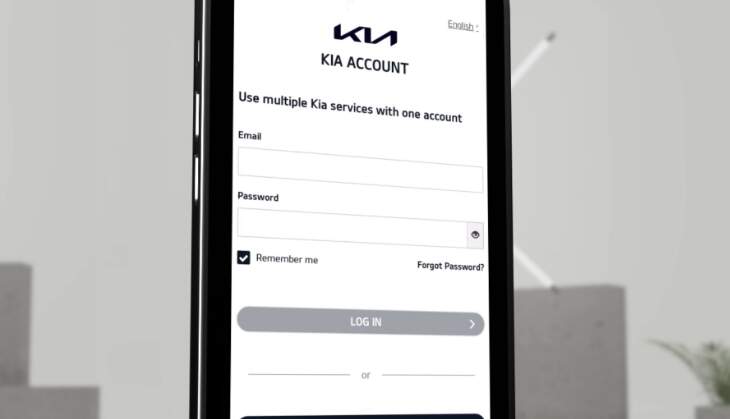
Step 3
Log in with your Kia Account, or select ‘Create account’ if you don’t already have one. You can find more information on how to do this here.
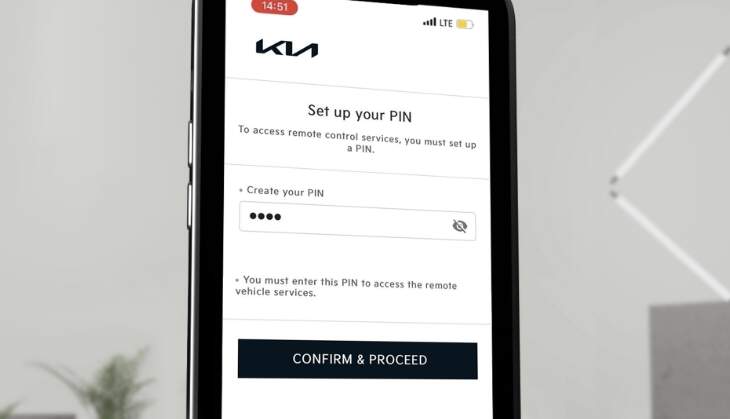
Step 4
Continue with your registration by adding your phone number and creating a PIN code. Your PIN will be required to use the Kia Connect App.
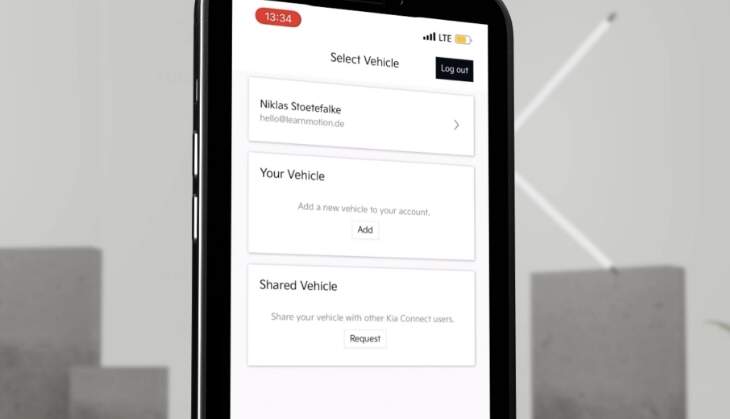
Step 5
Add your vehicle to the account. Simply select ‘Add Car’ and agree to the Terms & Conditions and Privacy Notices. Then you will need to enter your car’s chassis number / Vehicle Identification Number.
(With compatible vehicles, you can scan the QR code in order to add the vehicle. This QR code can be found in the navigation screen.)
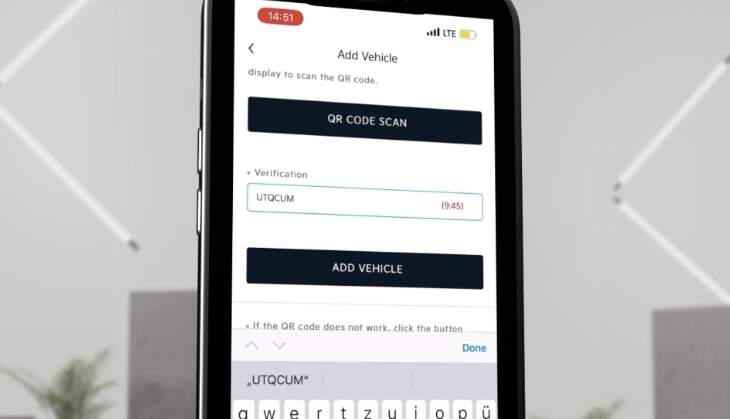
Step 6
Once the 6-digit verification code appears on your vehicle’s navigation screen, just enter the 6-digit code into the Kia Connect app to finish adding your car.
Watch step by step guide
How to use Kia Connect services?
Discover how to use innovative features that let you interact with your Kia in new ways.
-
Climate control (Electric Vehicles only)
Learn about the remote climate control and remote charging functions.
-
Lock/Unlock doors
Learn how to use the remote door lock/unlock function. Do not lock the vehicle through the remote app door control while the FOB key is inside. Under certain circumstances, opening the vehicle door remotely may not be possible as long as the FOB key is inside.
-
Start/Stop charging
Learn about stopping or starting the charging process.
-
Vehicle status
Learn how to check the status of your Kia using the Kia Connect app.
-
Send to Car
Learn how to send a destination from your smartphone to your car.
Need help with Kia Connect?
We’re ready to answer your support queries, and to help you get up and running with Kia Connect.
Kia Connect support


